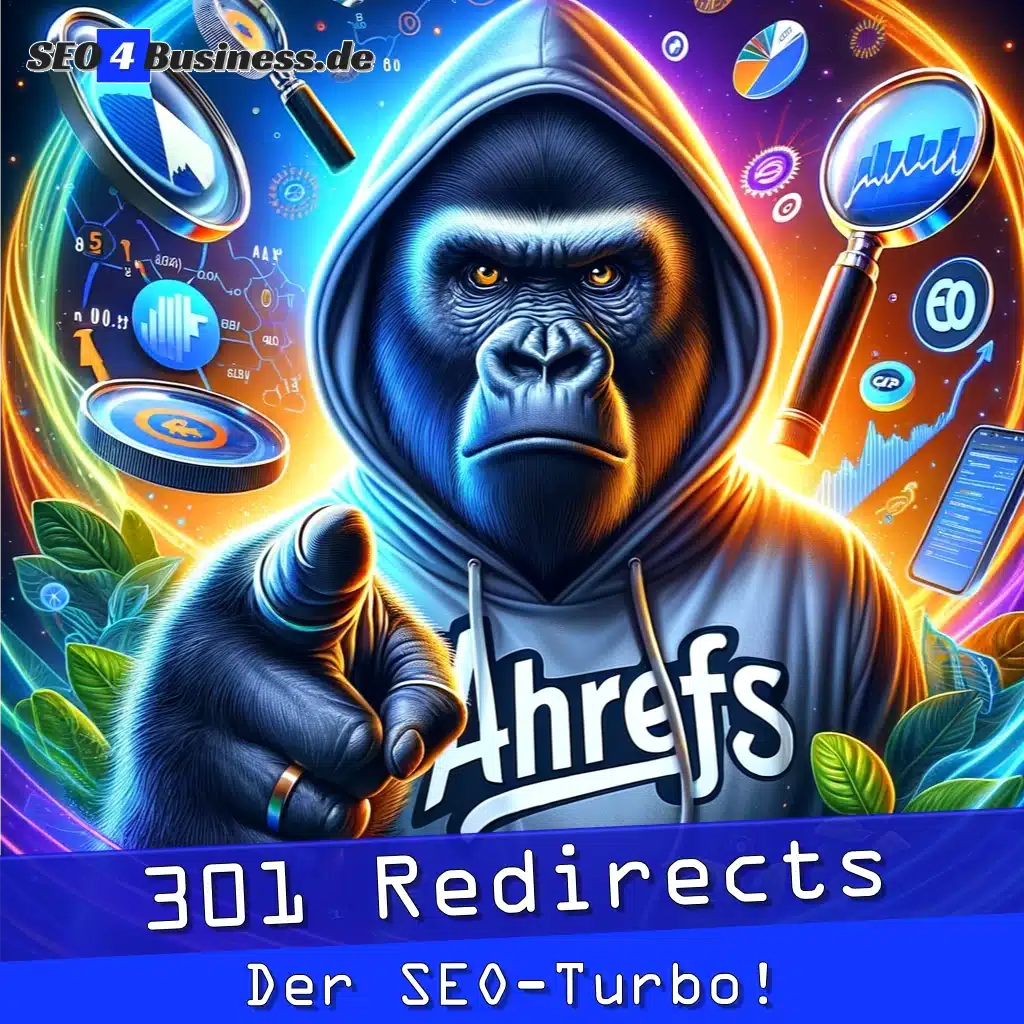Whether you have a small private site or a huge blog with millions of visitors - in this Article Learn how to deploy your WordPress site quickly and easily with Docker.
What is Docker?
Docker is an open source software, which allows applications to run in isolated containers. This allows developers to deploy and run their applications in a standardized environment without having to worry about complex infrastructure.
How does Docker work?
Docker is an open source project that provides software packages in the form of containers. These containers can be used on every computer run, regardless of the operating system. Docker allows developers to package their applications in containers and then deploy them on any platform.
Docker works according to the container principle. A container is an isolated environment in which an application can run. The container contains all the necessary components, libraries and files that the application requires. Isolation from other containers and the host system ensures that the application in the container runs error-free.
Linux containers (LXC)
Docker is based on Linux containers (LXC). LXC allows multiple virtual machines on a single one physical server to operate. Each virtual machine has its own CPU, RAM and hard drive. However, LXC containers are not completely isolated from other containers and the host system.
Docker uses namespaces and control groups (cgroups) to achieve complete container isolation. Namespaces isolate container environments from each other. Each container has its own network stack, processes and users. Control groups limit container access to the Resources of the host system such as CPU, memory and hard drive.
Benefits of Docker
Docker is an open source project that enables the isolation of applications and their dependencies. This means that an application can run in a Docker container without having to be installed on the host system.
Docker is great for development because developers can test and debug their application in a container without worrying about compatibility issues.
Another advantage is that Docker containers are portable. This means that a container created on a Linux system can also run on a Windows or macOS system.
Docker containers can run on any platform, Docker supports Linux, Windows and MacOS.
Disadvantages of Docker
Docker is a great toolto isolate and distribute applications in containers. However, Docker also has some disadvantages that you should consider before deciding to deploy your WordPress site with Docker.
One of the biggest drawbacks of Docker is that it is a relatively new product. This means that there is no long-term experience with the product and therefore no best practices have been established yet.
Another disadvantage of Docker is that it has some limitations in terms of hardware and operating systems on which it can be installed. For example, you cannot run Windows containers on a Mac or a Linux distribution.
In conclusion, Docker also poses some security risks. This allows malicious attackers to break into a container and attack the host computer from there. Therefore, you should think carefully about whether you want to deploy your WordPress site with Docker.
Why should you deploy your WordPress site with Docker?
docker is an open source project that provides containers in which applications can run. These containers are isolated and have their own environments in which they run. You can have multiple containers on a Docker host, and each container can run a different application.
Docker is ideal for deploying WordPress sites because Docker gives you a clean environment in which to run your site. Additionally, Docker allows you to have multiple WordPress sites on a single one Host provide.
How do you prepare your WordPress site with Docker?
In this article, we will discuss how to deploy your WordPress site using Docker for the first time. If you haven't installed Docker yet, you can find the installation instructions here.
First, you need to create a directory for your WordPress site. This is the directory where all files for your site are stored. For example:
mkdir / my-wordpress-site
docker-compose.yml
Next, you need to create a docker-compose.yml file in this directory. The docker-compose.yml file is a configuration file that defines all the settings for your WordPress site. For example:
version: '2' services: db: image: mysql: 5.7 restart: always environment: MYSQL_ROOT_PASSWORD: example MYSQL_DATABASE: wordpress MYSQL_USER: wordpress MYSQL_PASSWORD: example wp: image: wordpress restart: always environment: WORDPRESS_DB_HOST : db : 3306 WORDPRESS_DB_NAME : wordpress WORDPRESS_DB_USER : wordpress WORDPRESS_DB_PASSWORD : example ports : – “8080 : 80”
The docker-compose version is first defined in this file. Version 2 is used for this example.
MySQL database
Next, two services are defined, a service for the MySQL database and a service for WordPress. Each service must specify an image to use. You can also define other settings such as environment variables, ports and file calls.
For example, in this example, the environment variable WORDPRESS_DB_HOST for the WordPress service is set to the db service. This tells WordPress where the MySQL database located.
There are many more settings you can define in your docker-compose.yml file. Further information can be found in the Docker Compose Documentation.
.htaccess
Next you need to create a .htaccess file in your directory. This file is used to create the URLs for your WordPress site. For example:
RewriteEngine on RewriteRule ^$ index . php [QSA] RewriteCond % {REQUEST_FILENAME} ! -f RewriteCond % {REQUEST_FILENAME} ! -d RewriteRule ^( . * )$ index . php? $1 [QSA]
This file forces all requests to your WordPress site to be routed through index.php. This is the default configuration for WordPress sites.
wp-config.php
Next you need to create a wp-config.php file in your directory. This file contains the configuration settings for your WordPress site. You can use WordPress' default wp-config.php file or create your own.
For example:define('DB_NAME', 'wordpress'); /** MySQL database username */ define('DB_USER', 'wordpress'); /** MySQL database password */ define('DB_PASSWORD', 'example'); /** MySQL hostname */ define('DB_HOST', 'db:3306'); /** Database Charset to use in creating database tables. */ define('DB_CHARSET', 'utf8'); /** The Database Collate type. Don't change this if in doubt. */ define('DB_COLLATE', ”);
In this file, you need to configure the database information for your WordPress site. For example, the DB_HOST needs to be set to the db service so WordPress knows where the MySQL database is located.
There are many more settings you can define in your wp-config.php file. Further information can be found in the WordPress documentation.
index.php
Next you need to create an index.php file in your directory. This file is the main file for your WordPress site. For example:
In this file, the WP_USE_THEMES variable is first set to true so that WordPress uses the active theme. The wp-blog-header.php file is then loaded, which initializes the rest of the WordPress application.
Robots.txt
Next, you need to create a Robots.txt file in your directory. This file is used to control search engine bots that crawl your site. For example:
User-agent: * Disallow: / wp-admin / Allow: / wp-admin / admin-ajax.php
This example specifies that all bots should not browse the /wp-admin/ directory. This is a good way to prevent bots from performing unwanted actions on your WordPress installation.
favicon.ico
Next you need to create a favicon.ico file in your directory. This is a small graphic that appears in the browser address bar when you visit your site. You can use any graphic you like or use a generator like this one.
Apache configuration file
Next you need to create an Apache configuration file in your directory. This file is used to configure the Apache web server configuration for your site. For example:
ServerName my-wordpress-site.example.com DocumentRoot / my-wordpress-site ErrorLog $ {APACHE_LOG_DIR} /error.log CustomLog $ {APACHE_LOG_DIR} /access.log combined
In this file, the server name is first set to the domain name or IP address of your site. The document root is then set to your site's directory. Error and access logs are also provided so you can see what is happening with your site.
There are many other settings you can define in your Apache configuration file. Further information can be found in the Apache documentation.
php.ini
Next you need to create a php.ini file in your directory. This file is used to configure the PHP configuration for your site. For example:
display_errors = On display_startup_errors = On error_reporting = E_ALL memory_limit = 512M upload_max_filesize = 64M post_max_size = 64M max_execution_time = 300
Some basic PHP settings are configured in this file. There are many other settings you can define in your php.ini file. Further information can be found in the PHP documentation.
Apache vhost file
Next you need to create an Apache vhost file in your directory. This file is used to configure the Virtual Host configuration for your site. For example:
ServerName my-wordpress-site.example.com ServerAlias www.my-wordpress-site.example.com DocumentRoot / my-wordpress-site ErrorLog $ {APACHE_LOG_DIR} / error . log CustomLog $ {APACHE_LOG_DIR} / access . log combined < Directory / my-wordpress – site > AllowOverride All Require all granted
In this file, the server name is first set to the domain name or IP address of your site. The document root is then set to your site's directory. Error and access logs are also provided so you can see what is happening with your site.
There are many other settings you can define in your Apache vhost file. Further information can be found in the Apache documentation.
Apache SSL configuration file
Next, you need to create an Apache SSL configuration file in your directory. This file is used to configure the SSL/TLS configuration for your site. For example:
ServerName my-wordpress-site.example.com DocumentRoot / my-wordpress – site ErrorLog $ {APACHE_LOG_DIR} / error . log CustomLog $ {APACHE_LOG_DIR} / access . log combined SSLEngine on SSLCertificateFile / path / to / your /certificate . crt SSLCertificateKeyFile / path / to / your / certificate . key
There are many other settings you can define in your Apache SSL configuration file. Further information can be found in the Apache documentation.
Finally, you need to create an SSL certificate for your site. This can be done using a tool like Let's Encrypt. For more information, see the Apache documentation.
Once you have created all the files above, you can launch your WordPress site using the docker-compose up -d deploy command. This command starts all services in your docker-compose.yml file and deploys your WordPress site.
Conclusion
That's it! In this article, we learned how to deploy our WordPress site using Docker. We've seen how easy it is to create and deploy a Docker image. We also learned the advantages of deploying with Docker.